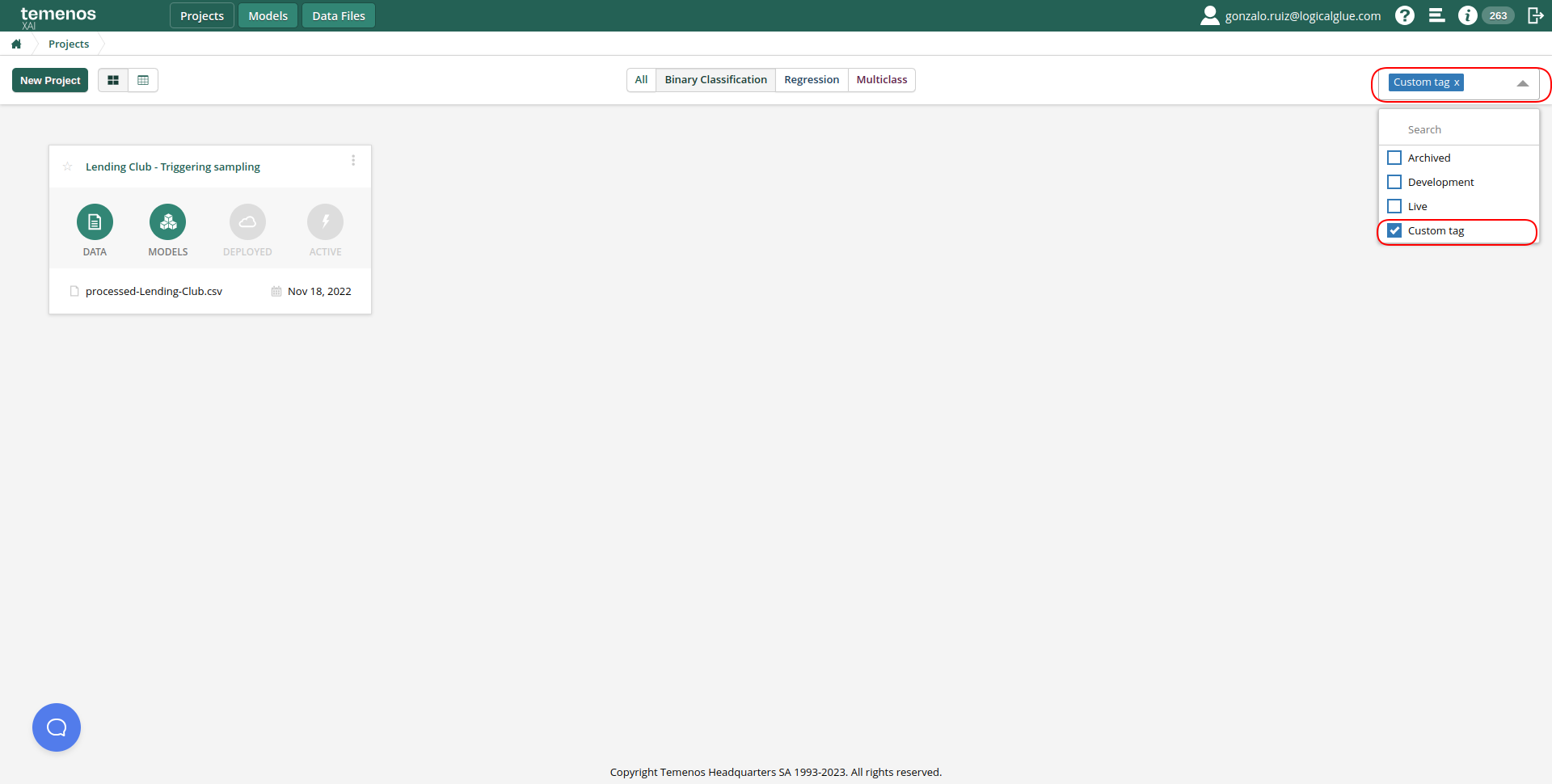Tagging your projects
In this section we will learn how to create tags to manage and filter all the projects present on the landing page.
First, click on the three dots symbol next to any project you want to tag, and then click on the "Tag" option of the drop down list that will appear.
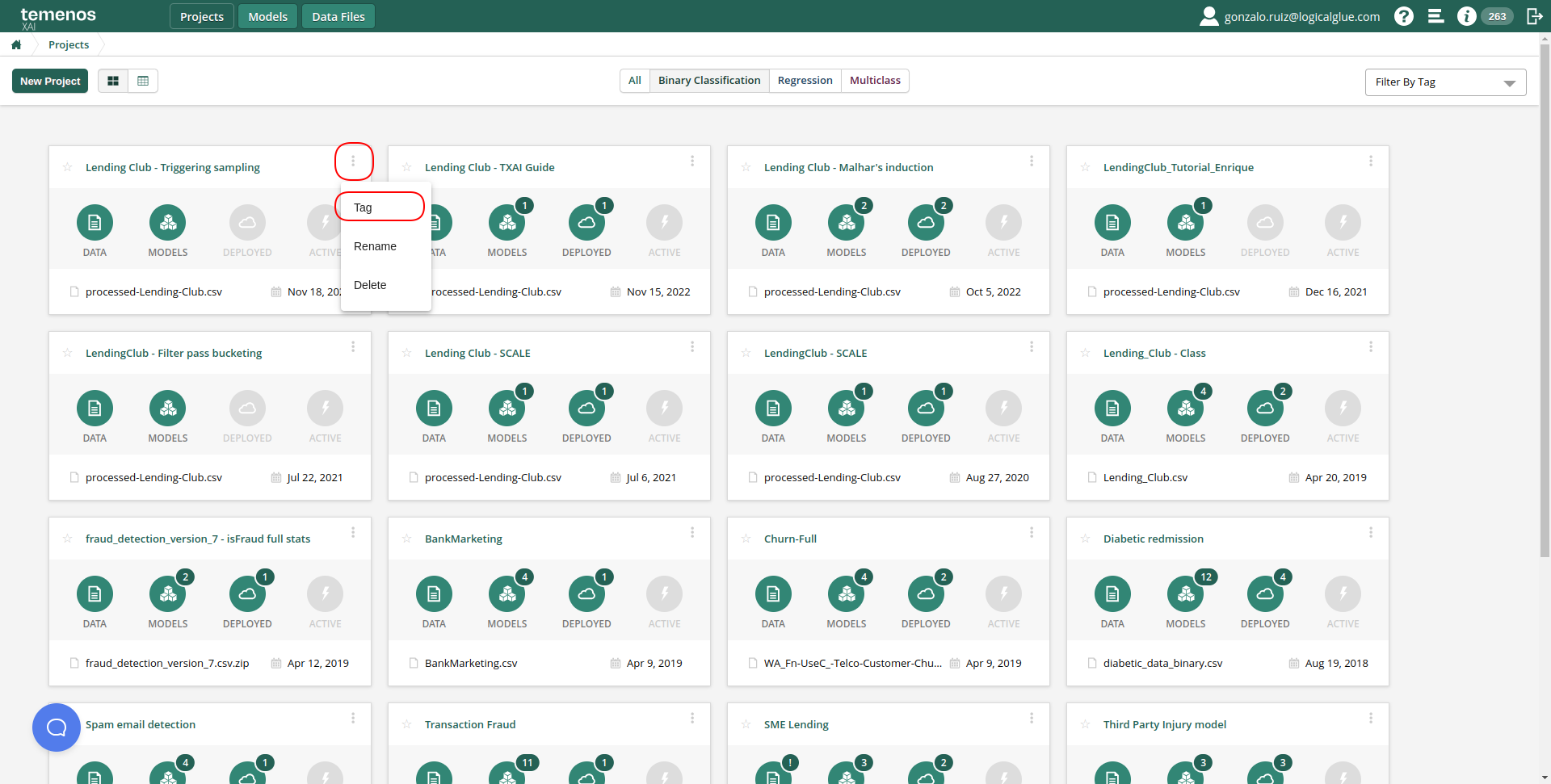
A pop-up widget will be displayed, where the user can choose among the existing tags, or create a custom one of their own choice. By default, the Temenos TXAI Platform offers 3 pre-defined tags: "Archived", "Development" and "Live".
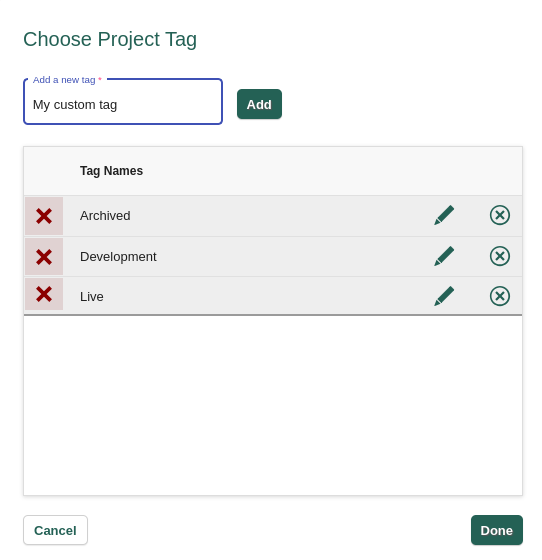
Click on the existing tag to label your project, or fill the text box with a custom tag you would like to create. Once done, click on "Add" to add the new tag. The Temenos TXAI Platform will prompt you asking whether you want this tag to be visible for other users in your organisation or not. If you choose the latter option, this tag will only be visible to you.

Once you have finished creating new tags, you can simply click in the ones you would like to filter by:
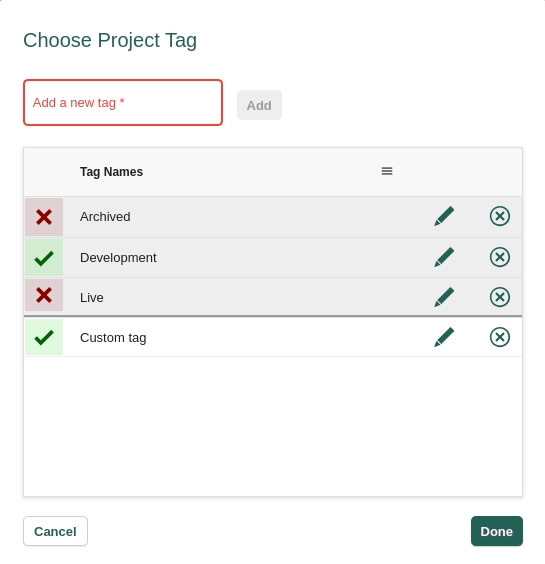
Once your project is tagged, you can use the "Filter by tag" functionality at the top right hand side of your project landing page, and choose any given tag to display only the projects labelled with it.